Description
Computer Lessons for Beginners
Use the computer lessons for beginners course to introduce essential technology skills. In TechnoStart, students have fun learning computer basics and routines. This introduction provides beginners with basic knowledge including the function of computer hardware, mouse or touch terminology, and computer rules. Activities encourage students to discover how to create with technology. By making simple paintings they develop essential skills including how to open and close a program, select tools to perform a task, save and print, open a saved file, and type using the keyboard. Upon completion, students receive a Computer Operator License that states they can use the computer competently and safely.
Back to School Courses for Primary Students Grades 1-3
TechnoStart computer lessons for beginners are a perfect way to start the school year! TechnoStart teaches the basic knowledge, skills, and attitudes for a STEM rich program. Teach the complete project or just pick selected activities to target skills your students need to learn. Jumpstart student technology learning with the necessary foundation for success.
Engaging Art Activities
Students use digital paintings to learn about and demonstrate their understanding of essential concepts. Fun activities include Computer Detective, Do’s and Don’ts Cards, Spy Glass, Missing Keys on the Keyboard, Match Tools, What Is Wrong? and more! Extension activities introduce sign in and out procedures, file organization, and painting techniques.
Teacher Tested Lessons
Used in classrooms internationally, TechnoKids computer curriculum are ready-to-go instructional materials for busy teachers.
Student Centered Computer Lessons for Beginners
Empower young minds with key fundamentals. TechnoStart computer activities for primary students ages 6-8 teach common sense yet critical skills such as computer care, appropriate conduct, and saving and opening saved work.
Assignment 1 What is a Computer?
Identify devices and describe computer use in daily life.
Assignment 2 About Parts of the Computer
Distinguish computer parts. Solve computer riddles.
Assignment 3 Get to Know the Mouse
Define mouse terminology related to common actions.
Assignment 4 Get to Know Touch Actions
Form a connection between finger movements and computer commands.
Assignment 5 Practice using Mouse or Touch Actions
Play the role of a detective. Find computer parts.
Assignment 6 About Computer Care
Classify a behavior as a do or don't.
Assignment 7 Show Good Behavior
Explore the paint program. Follow computer rules and exhibit appropriate conduct.
Assignment 8 Follow Rules for Printing
Paint a simple picture. Practice printing procedures.
Assignment 9 About the Keyboard
Identify keys on the keyboard such as the SHIFT key, ENTER key, and spacebar.
Assignment 10 Be the Fastest Typist in the World
Draw a text box and type letters. Format the font, font size, font style, and font color.
Assignment 11 Learn to Left and Right Click
Label how to perform left click and right click actions with a mouse or touch device.
Assignment 12 Left and Right Click to Make a Picture
Create artwork using left click and right click actions.
Assignment 13 About Saving your Work
Learn about saving options, naming a file, and avoiding lost work.
Assignment 14 Follow Rules for Saving
Manipulate digital art tools to produce a picture. Save the file.
Assignment 15 Open a Saved File and Make Changes
Open a saved file and make changes to include additional details.
Assignment 16 Earn a Computer Operator License
Rate ability to identify hardware, perform tasks, and show responsible behavior.
Optional Computer Lessons for Beginners
- Pick the Computer to Do the Job: Connect the task to the correct device.
- Play Computer Spy Game: Solve riddles to guess the computer part.
- Label It Input or Output: Circle if a computer part is input or output.
- Sign In and Sign Out of Devices: Follow proper log in, log off, shut down, or sleep procedures.
- Sign In and Out of Google Drive: Explore the Google Drive environment. (Google Apps only)
- Keep Your School Files Safe: Devise a safety plan to protect a school network.
- Keep Your Files Safe: Understand how to keep a username and password secure.
- Pick Print Settings: Customize print settings in Paint. (Windows only)
- Make a Copy to Save Time: Make new pictures based on an original.
Computer Lessons for Beginners
Fun, engaging computer activities for primary students build essential routines and best practices. Designed for beginners, these computer lessons teach about computer parts, mouse and touch actions, keyboarding, and computer care.
- Identify computer parts and explain their function
- Understand and follow computer rules
- Classify computer behavior as a "do" or a "don't"
- Use mouse or touch actions
- Operate a computer competently and safely
- Open and close a program
- Create using digital tools
- Type using the keyboard
- Format the font, font size, font color, and font style
- Save and print a document
TechnoStart | Computer Lessons for Beginners
DownloadBuild essential skills with fun and engaging computer lessons for beginners. Projects for Google Docs and Windows.
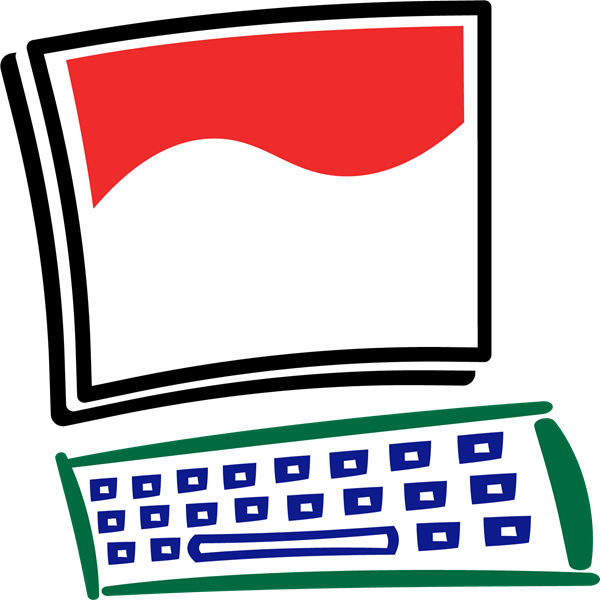
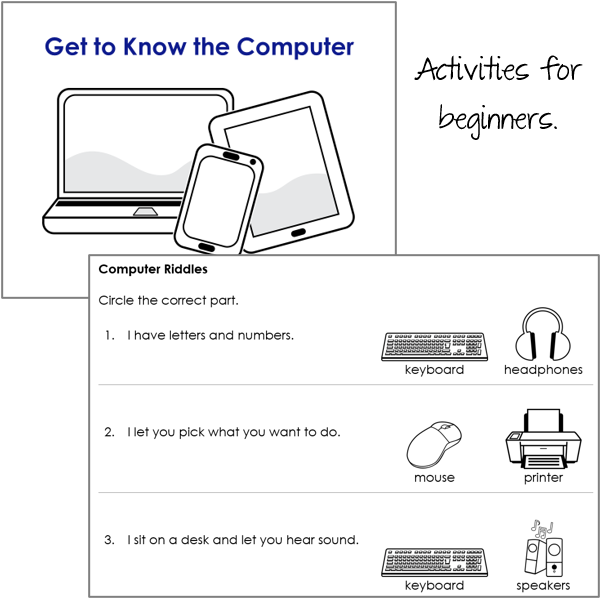
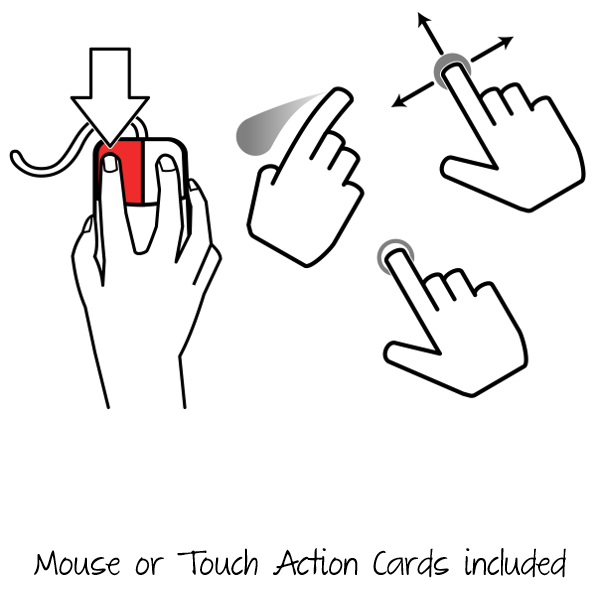
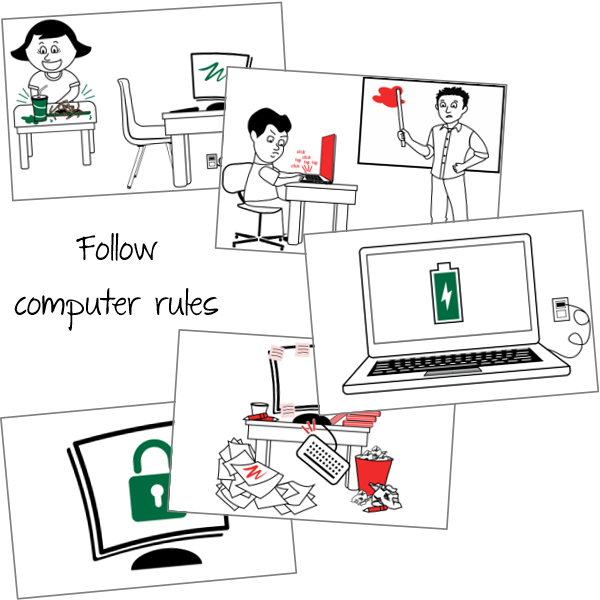
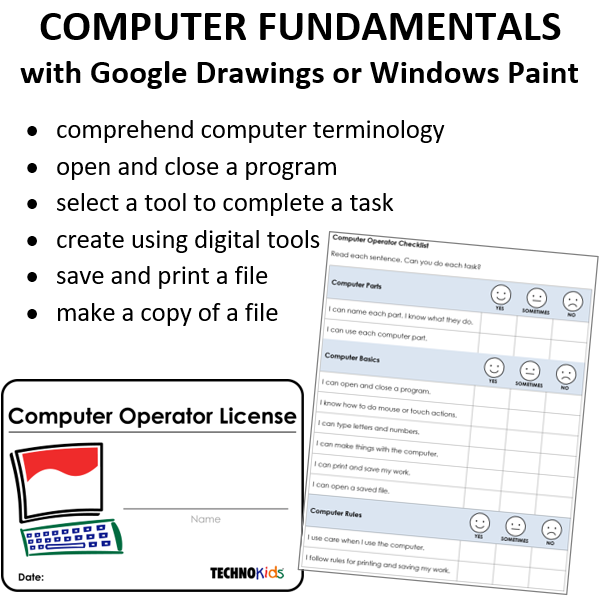





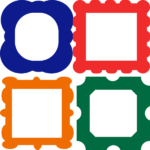




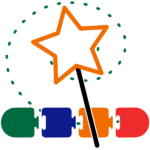




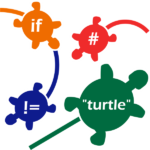
new.technokids.com –